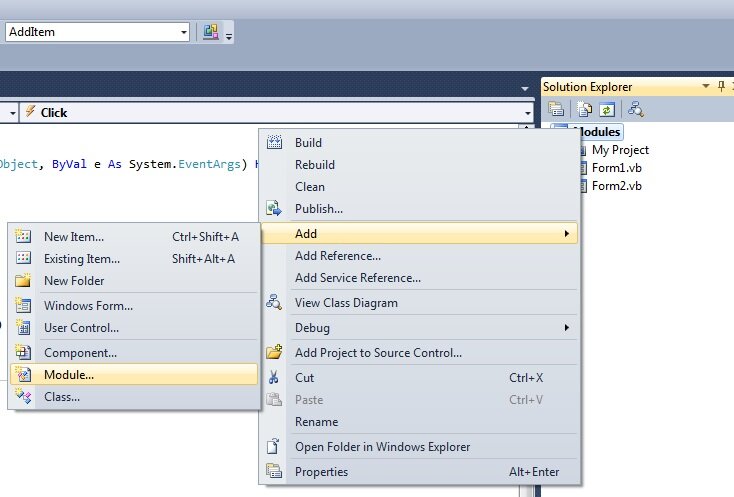Visual Basic Constants and Enums
In the previous tutorial on sorting Visual Basic arrays we developed a neat routine to sort the contents of an array. While the routine works well, it only sorts the array in ascending order. However, what would we do if we wanted to allow consumers of the routine to choose what order they wish to sort the array? This tutorial on Visual Basic Constants and Enums shows you two techniques for doing so, while making your code more readable and maintainable.
Open the Visual Basic Project “Sort Array”, add a new Module to the Project and call it ModuleHelper.
Paste these lines of code into the module
Public Const ASCENDING As Byte = 0 Public Const DESCENDING As Byte = 1
Cut and paste the Subroutine SortArray from the Form into this Module under these declarations.
Our aim here is to allow a developer to specify if they want the routine to sort in ascending or descending order using the two constants we have specified. We can do this a number of ways, but in this context it’s probably easiest to allow the user to pass a parameter to the SortRoutine. This parameter will signal to the routine that the sort should be ascending or descending.
Slightly amend the declaration of the SortArray routine and add this new parameter
Public Sub SortArray(ByRef array() As Integer, Optional ByVal sortOrder As Byte = ASCENDING)
Firstly, we have made the routine accessible by the form by making it a Public routine. In addition, and more relevant to this tutorial, we have added a second parameter, sortOrder, which is a Byte and Optional. (Note, Byte was chosen as they take up so little memory, 1 byte in fact! Use the smallest variable types that you can, but never smaller. Efficiency…)
Examining the second parameter again
Optional ByVal order As Byte = ASCENDING
Optional instructs Visual Basic that the parameter may be omitted when calling the routine. This is extremely helpful for us. Our existing calls to the routine will still be valid as we are passing all the compulsory parameters. If we don’t pass this parameter, the default value will be ASCENDING. It is necessary to specify a default value for all optional parameters. We haven’t broken our code, yet we’ve enhanced it!
In addition, it’s worth noting that optional parameters must be declared at the end of the parameter list. You can have multiple optional parameters if you wish, but they must be at the end of the parameter list.
Look at these declarations again
Private Const ASCENDING As Byte = 0 Private Const DESCENDING As Byte = 1
These statements instruct Visual Basic to create a new constant. Constants are essentially variables which have a constant value. You can’t change the value of a constant. Pi is a good example of a constant. We know the value and it will never change (without catastrophic disruption to the world of maths and physics). It has a constant value. In Visual Basic, we can use constants like we use variables – as named values. Unlike variables, the value of a constant is read only.
We’ll need to modify SortArray subroutine to actually sort the array in ascending or descending order based on the new parameter.
Public Sub SortArray(ByRef array() As Integer, Optional ByVal sortOrder As Byte = ASCENDING)
Dim minimumOrMaximum As Integer
Dim swapValue As Integer
Dim upperBound As Integer
Dim lowerBound As Integer
lowerBound = LBound(array)
upperBound = UBound(array)
For i As Integer = lowerBound To upperBound
minimumOrMaximum = i
For j As Integer = i + 1 To upperBound
'Search for the smallest or largest remaining items in the array
If array(j) < array(minimumOrMaximum) And sortOrder = ASCENDING Then
'The array is to be sorted in ASCENDING order and a smaller value has been found
'remember the position of the smaller value in the array
minimumOrMaximum = j
ElseIf array(j) > array(minimumOrMaximum) And sortOrder = DESCENDING Then
'The array is to be sorted in DESCENDING order and a larger value has been found
'remember the position of the larger item in the array
minimumOrMaximum = j
End If
Next j
If minimumOrMaximum <> i Then
'Swap array Values
swapValue = array(minimumOrMaximum)
array(minimumOrMaximum) = array(i)
array(i) = swapValue
End If
Next i
End Sub
The changes are actually quite trivial.
We have an IF statement in the body of the main loop
'Search for the smallest or largest remaining items in the array
If array(j) < array(minimumOrMaximum) And sortOrder = ASCENDING Then
'The array is to be sorted in ASCENDING order and a smaller value has been found
'remember the position of the smaller value in the array
minimumOrMaximum = j
ElseIf array(j) > array(minimumOrMaximum) And sortOrder = DESCENDING Then
'The array is to be sorted in DESCENDING order and a larger value has been found
'remember the position of the larger item in the array
minimumOrMaximum = j
End If
The If Statement merely asks, if the sort order is ASCENDING and the latest array item is the smallest, remember that value (we are sorting from the smallest item to the largest). ELSEIF the sort order is DESCENDING and the item is the largest, remember that value.
The constants ASCENDING and DESCENDING make the code much more readable and memorable. If I hadn’t used constants here I’d have to write the code
If array(j) < array(minimumOrMaximum) And order = 1 Then
It makes the code that much more difficult to understand. What does order = 1 actually mean? Having order = DESCENDING makes it much more apparent. It makes the code easier to read, debug and enhance.
To take that readabillity (is that even a word?) to the next level paste this code into your ModuleHelper
Public Enum Order
Ascending
Descending
End Enum
I’ll explain what it means in a second, however first, go to this line of code in your form
Private Sub SortArray(ByRef array() As Integer, Optional ByVal sortOrder As Byte = ASCENDING)
Delete the words “Byte = ASCENDING” and type “Order = Order.”.
What do you see? You should see Visual Basic Intellisense giving you a list of options, either Ascending or Descending. Select Ascending.
The code responsible for this magic is the Enum declaration above.
Public Enum Order
Ascending
Descending
End Enum
Where you created an Enumerator. An Enumerator, or ENum for short, is your own data type. You have created a data type in Visual Basic, a data type that is made up of two constants Ascending and Descending. Intellisense knows the constants and will show you them as you type. Brilliant!
The constants do have values and by default Visual Basic will give them the values 0, 1, 2 etc but you can override these if you need to. You shouldn’t have to though.
You could declare a variable of type Enum
Dim mySortOrder as Order
Or it could be the return value of a Function, but here, we are using it as a parameter.
We’ll have to change the main IF Statement int he SortArray routine to handle the Enum rather than the constant.
'Search for the smallest or largest remaining items in the array
If array(j) < array(minimumOrMaximum) And sortOrder = Order.Ascending Then
'The array is to be sorted in ASCENDING order and a smaller value has been found
'remember the position of the smaller item in the array
minimumOrMaximum = j
ElseIf array(j) > array(minimumOrMaximum) And sortOrder = Order.Descending Then
'The array is to be sorted in DESCENDING order and a larger value has been found
'remember the position of the larger item in the array
minimumOrMaximum = j
End If
The calling code in the Form will have to look as follows
SortArray(myArray, Order.Ascending)
Or
SortArray(myArray, Order.Descending)
Or
SortArray(myArray)
The latter option will sort the list in ascending order as that is the default sort order if the Optional parameter isn’t passed.
Change the calling code to sort ascending or desending. How easy it with Intellisense! The beauty of Enums is both the readability and of course, Intellisense. Think of Enums as Constants on steroids. Good steroids though!
Both Constants and Enums are excellent additions to your Visual basic arsenal. Use them wisely and make your code the most readable out there.